SAN FRANCISCO—Microsoft introduced Windows 10 here on Tuesday as the successor to Windows 8, with an emphasis on going back to basics.
The operating system formerly code named Threshold is still in its very early stages, but Redmond has built enough new features into its prototype all-devices software platform to generate some buzz. Those include a revamped Start menu, some smooth new multi-tasking tools, and better modern app display parameters for full-screen PCs. From a technical perspective, the most interesting addition is probably virtual desktops, which let you run independent, partitioned desktops at the same time—to keep business separate from pleasure, for example.
I got a chance to tool around a bit with Windows 10 at Microsoft's small press gathering here, and also got some eyes-on demos from Microsoft reps. I'll give you my impressions in a second, but first, a quick rundown on what Windows 10 is and what it isn't.
The Beginning of the Beginning
The important thing to know is that this isn't a finished operating system. Windows 10 in its current incarnation isn't even the beginning of the end of the beginning of what we'll eventually load onto our PCs, tablets, and other devices sometime in mid-2015.
Microsoft is releasing what it calls a technical preview build on Wednesday. That barebones version of what will eventually become Windows 10 will be available to the public for download at
preview.windows.com.
The idea here is to get Windows users—and crucially for Redmond at this stage, its enterprise customers—to test out the new software and tick off boxes for what they like and don't like about it. One Microsoft rep told me it would be the "biggest experiment ever" in crowd-sourcing an OS build, which ... well, let's just say it'd be fun to hear Linus Torvalds's response to that claim.
At any rate, this process will be a new experience for Microsoft. And the software giant is betting big on Windows 10 as the first major iteration of its "One Microsoft" initiative to produce a single OS that works across all devices, first championed last year by former CEO Steve Ballmer.
So Windows 10 will be the software platform for not just PCs and tablets, but also for smartphones, wearables, IoT devices, entertainment consoles, and embedded systems. To be clear, that doesn't mean there will be one vanilla flavor of Windows 10 that works across all those different devices, but that the basic platform will be relatively easy to tweak to create different versions that do.
Windows 10 will be "one product family, with a tailored experience for each device," Terry Myerson, executive vice president of Microsoft's Operating Systems group (pictured above) wrote in a
blog post.
Old Is the New Windows
For now, the flavor we have to play around with is Windows 10 for the PC, and specifically a version that's aimed at Microsoft's enterprise customers. According to many early returns, including those of my colleague Matthew Murray and Microsoft partner Todd Swank of Equus Computer Systems, the promise of a return to the traditional Windows UI is the big news here.
I'm in that camp as well. As I messed around with the early Windows 10 build, the refurbished Start menu was like having an old friend back on the screen, though I also appreciated the way the Live Tile experience was still easily accessible, and how app browsing and launching can now be conducted with a more traditional Windows feel.
.facebook.com/pages/TechadvancesbyTechnology/293331837349083!
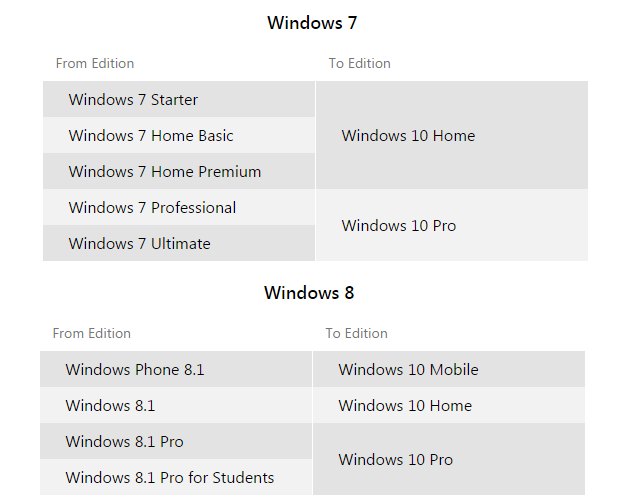

















 in the lower-right corner of your screen.)
in the lower-right corner of your screen.)
